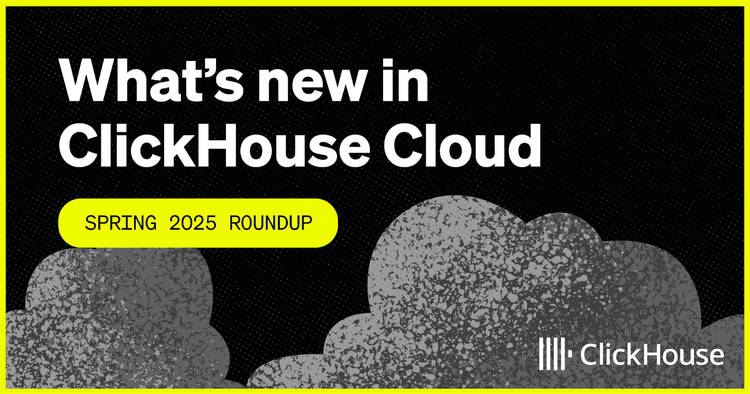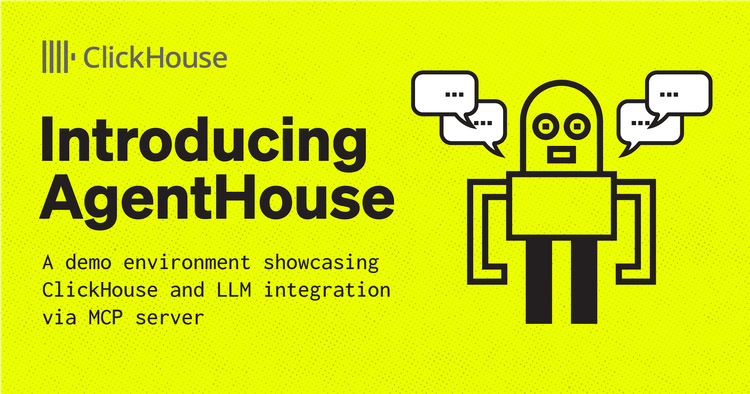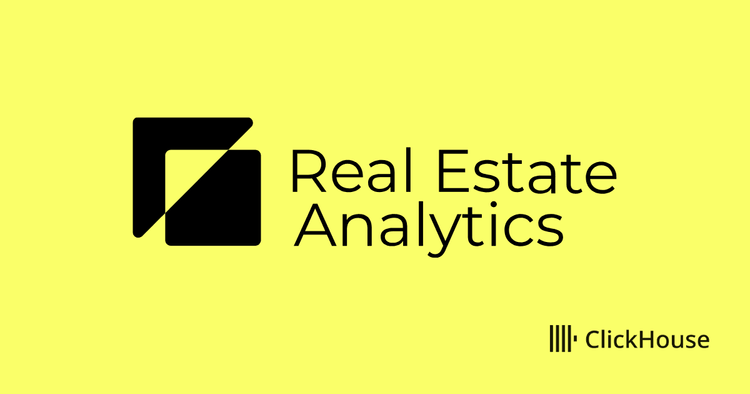Introduction
This blog post continues our series on monitoring ClickHouse. While in the previous post in this series, we focused on INSERT queries, users are also interested in troubleshooting and understanding the behavior and performance of their SELECT queries. This post will provide you with queries that will help you better understand how your service is behaving, and how to improve the performance of your SELECT queries.
While the examples in this blog post assume you are using a ClickHouse Cloud instance, they can be easily modified to work on self-managed clusters. In most cases, this means modifying the FROM clause to use the table name instead of the function clusterAllReplicas. Alternatively, you can spin up a service in ClickHouse Cloud on a free trial in minutes, let us deal with the infrastructure and get you querying!
Monitoring SELECT queries
The SQL queries in this post fall into two main categories:
- Monitoring - Used for understanding the ClickHouse cluster setup and usage
- Troubleshooting - Required when identifying the root cause of an issue
Let's run through a quick overview of the query topics you will see on this blog post.
Global overview of your cluster
The following query provides an overview of your service. Specifically, what are the biggest tables in terms of rows, data and primary key size. We can also see when each table was last modified:
SELECT table, sum(rows) AS rows, max(modification_time) AS latest_modification, formatReadableSize(sum(bytes)) AS data_size, formatReadableSize(sum(primary_key_bytes_in_memory)) AS primary_keys_size, any(engine) AS engine, sum(bytes) AS bytes_size FROM clusterAllReplicas(default, system.parts) WHERE active GROUP BY database, table ORDER BY bytes_size DESC
Most expensive SELECT queries
We next want to identify the most expensive queries in our ClickHouse service. The query below returns historical queries ordered by their duration, allowing us to see which ones need our attention.
We have a large number of columns that will allow us to better understand the reasons why each query was slow. This includes:
- Columns allowing us to understand the query type and its timing.
- The size and the amount of rows that have been read by the service to provide the result.
- The number of rows returned in the result.
- Any exceptions which have occurred including the stack trace.
- The requesting user.
- The format, functions, dictionaries and settings used.
SELECT type, query_start_time, formatReadableTimeDelta(query_duration_ms) AS query_duration, query_id, query_kind, is_initial_query, query, concat(toString(read_rows), ' rows / ', formatReadableSize(read_bytes)) AS read, concat(toString(result_rows), ' rows / ', formatReadableSize(result_bytes)) AS result, formatReadableSize(memory_usage) AS `memory usage`, exception, concat('\n', stack_trace) AS stack_trace, user, initial_user, multiIf(empty(client_name), http_user_agent, concat(client_name, ' ', toString(client_version_major), '.', toString(client_version_minor), '.', toString(client_version_patch))) AS client, client_hostname, databases, tables, columns, used_aggregate_functions, used_dictionaries, used_formats, used_functions, used_table_functions, ProfileEvents.Names, ProfileEvents.Values, Settings.Names, Settings.Values FROM system.query_log WHERE (type != 'QueryStart') AND (query_kind = 'Select') AND (event_date >= (today() - 1)) AND (event_time >= (now() - toIntervalDay(1))) ORDER BY query_duration_ms DESC LIMIT 10
Compare metrics between two queries
Let's imagine that you have identified an expensive SELECT that you wish to improve from the previous query results. For this, you can compare metrics between versions of the query using their respective ids. This information is returned if you are using the clickhouse-client.
clickhouse-client --host play.clickhouse.com --user play --secure ClickHouse client version 22.13.1.160 (official build). Connecting to play.clickhouse.com:9440 as user play. Connected to ClickHouse server version 22.13.1 revision 54461. play-eu :) SELECT 1 SELECT 1 Query id: 13f75255-edec-44b2-b63b-affa9d345f0f ┌─1─┐ │ 1 │ └───┘ 1 row in set. Elapsed: 0.002 sec.
However, we appreciate this information might not always be available through other clients or applications. Assuming the response to the earlier section has provided you with your baseline id, execute the next iteration of your query and collect the id with the following:
SELECT query_id, query, formatReadableTimeDelta(query_duration_ms) AS query_duration FROM clusterAllReplicas(default, system.query_log) WHERE (type != 'QueryStart') AND (query_kind = 'Select') AND (event_time >= (now() - toIntervalHour(1))) ORDER BY event_time DESC LIMIT 10
If you are unable to identify the query e.g. due to high load, add a filter for the table or query column using the ILIKE function.
Once you have the two query_id values, you can run the following query to compare both executions.
WITH query_id = '...query_id_old_version...' AS first, query_id = '...query_id_new_version...' AS second SELECT PE.Names AS metric, anyIf(PE.Values, first) AS v1, anyIf(PE.Values, second) AS v2 FROM clusterAllReplicas(default, system.query_log) ARRAY JOIN ProfileEvents AS PE WHERE (first OR second) AND (event_date = today()) AND (type = 2) GROUP BY metric HAVING v1 != v2 ORDER BY (v2 - v1) / (v1 + v2) ASC, v2 ASC, metric ASC
In general you should be looking for large differences in any metric. You can see the description of these metrics here. If you have any doubt or question as to the cause of difference, please open an issue with the ClickHouse Support team.
SELECT query deep dive
It’s also possible that you have only one version of your query and you need to improve. Suppose your goal is to understand what ClickHouse is doing behind the scenes with the objective of making the query faster. For this, you will need to use ClickHouse Client. No worries if you don't have one installed, in less than two minutes we will have one running.
If you do not have an installation of the ClickHouse Client you have two options:
- Download the executable and start the client from your terminal
curl https://clickhouse.com/ | sh ./clickhouse client --host xx.aws.clickhouse.cloud --secure --user default --password your-password
- Alternatively, you can also use docker containers to start a clickhouse-client and connect to ClickHouse cloud:
docker run -it --entrypoint clickhouse-client clickhouse/clickhouse-server --host xx.aws.clickhouse.cloud --secure –user default --password your-password
This latter command benefits from making it trivial to test different client versions if required e.g.
docker run -it --entrypoint clickhouse-client clickhouse/clickhouse-server:22.12 --host xx.aws.clickhouse.cloud --secure –user default --password your-password
From the client terminal first set the log level to trace level :
SET send_logs_level = 'trace'
Running the query you wish to improve will cause a detailed log to be displayed in the clickhouse-client shell.
Using the UK house price dataset, we will utilize the following query as an example to show the value of the contents of this log.
SELECT county, price FROM uk_price_paid WHERE town = 'LONDON' ORDER BY price DESC LIMIT 3 Query id: 31bc412a-411d-4717-95c1-97ac0b5e22ff ┌─county─────────┬─────price─┐ │ GREATER LONDON │ 594300000 │ │ GREATER LONDON │ 569200000 │ │ GREATER LONDON │ 523000000 │ └────────────────┴───────────┘ 3 rows in set. Elapsed: 1.206 sec. Processed 27.84 million rows, 44.74 MB (23.08 million rows/s., 37.09 MB/s.)
This query is already very fast but let's suppose we add some projections to accelerate it further.
We can add a projection with new primary keys in order to drastically limit the amount of data ClickHouse needs to read from disk. This process is explained in detail in the recent blog post Super charging your ClickHouse queries.
ALTER TABLE uk_price_paid ADD PROJECTION uk_price_paid_projection ( SELECT * ORDER BY town, price ) ALTER TABLE uk_price_paid MATERIALIZE PROJECTION uk_price_paid_projection SELECT county, price FROM uk_price_paid WHERE town = 'LONDON' ORDER BY price DESC LIMIT 3 Query id: f5931796-62d1-4577-9a80-dbaf21a43049 ┌─county─────────┬─────price─┐ │ GREATER LONDON │ 594300000 │ │ GREATER LONDON │ 569200000 │ │ GREATER LONDON │ 448500000 │ └────────────────┴───────────┘ 3 rows in set. Elapsed: 0.028 sec. Processed 2.18 million rows, 13.09 MB (78.30 million rows/s., 470.20 MB/s.)
We can immediately see this query reads fewer rows and is considerably faster. We can also compare some metrics provided by the logs from the execution before and after the projection:
As you can see the logs provided by send_logs_level are really useful to better understand what ClickHouse is doing and the improvements your changes provide for each query.
In the logs we can also see debug messages like this one:
Used generic exclusion search over index for part 202211_719_719_0 with 1 steps
As mentioned in our documentation, the generic exclusion search algorithm is used when a query is filtering on a column that is part of a compound key, but is not the first key column is most effective when the predecessor key column has low(er) cardinality.
Again if you have any message that you don’t understand, do not hesitate to contact ClickHouse Support.
Average query duration and number of requests
It’s important to understand how many concurrent select queries a ClickHouse service is handling and for how long on average these requests are taking to be processed. This data is also great for troubleshooting, as you can see if the number of requests has had a negative impact on the response time. While for our example we count the requests across all databases and tables, this query could easily be modified to filter for one or more specific tables or databases.
The following query is also great as a time-series visualization in SQL console.
SELECT toStartOfHour(event_time) AS event_time_h, count() AS count_m, avg(query_duration_ms) AS avg_duration FROM clusterAllReplicas(default, system.query_log) WHERE (query_kind = 'Select') AND (type != 'QueryStart') AND (event_time > (now() - toIntervalDay(3))) GROUP BY event_time_h ORDER BY event_time_h ASC
Note: avg_duration is in milliseconds
Number of SQL queries by client or user
While we have seen how the total number of queries, and their duration, can be visualized across all clients, you will often need to identify hot spots from a specific user or client. In this case, performing a similar query with grouping by the client name is useful. The query below aggregates the last 10 minutes and groups by client_name. Feel free to adapt it if you need a larger overview of the same data.
SELECT toStartOfMinute(event_time) AS event_time_m, if(empty(client_name), 'unknow_or_http', client_name) AS client_name, count(), query_kind FROM clusterAllReplicas(default, system.query_log) WHERE (type = 'QueryStart') AND (event_time > (now() - toIntervalMinute(10))) AND (query_kind = 'Select') GROUP BY event_time_m, client_name, query_kind ORDER BY event_time_m DESC, count() ASC LIMIT 100
This query can also be adapted to show the top queries by user, by modifying the GROUP BY to use the user column instead of the client_name.
Troubleshooting TOO_MANY_SIMULTANEOUS_QUERIES
This error can happen when you are handling a very large number of concurrent SELECT queries. The settings max_concurrent_queries and the more specific max_concurrent_select_queries can help you to fine-tune when this error is triggered. If this error does occur, it is important to establish that no queries are “stuck”. The results of the query below show an elapsed column formatted with the formatReadableTimeDelta function, which can be easily used to see if any of the queries are stuck.
SELECT formatReadableTimeDelta(elapsed) AS time_delta, * FROM clusterAllReplicas(default, system.processes) WHERE query ILIKE 'SELECT%' ORDER BY time_delta DESC
While all of the queries in my cluster have completed in less than a second, this should be reviewed carefully if your ClickHouse service has a large and heavy number of SELECT queries.
If you identified queries that are stuck or failed in the previous query, you can review the system.stack_trace table to get more details on the cause with a full stack trace. This information is useful for troubleshooting.
SELECT thread_id, query_id, arrayStringConcat(arrayMap((x, y) -> concat(x, ': ', y), arrayMap(x -> addressToLine(x), trace), arrayMap(x -> demangle(addressToSymbol(x)), trace)), '\n') AS n_trace FROM clusterAllReplicas(default, system.stack_trace) WHERE query_id IS NOT NULL SETTINGS allow_introspection_functions = 1
When using the ClickHouse SQL-console, you can double click on each cell to get the full context via an inspector.
Conclusion
In this blog post, we have reviewed different ways to troubleshoot and understand how SELECT queries are behaving in ClickHouse as well as providing the methods to help you to review your improvements and changes. We recommend proactively monitoring the results of these queries and alerting if the behavior is usual, potentially using tools such as Grafana, which has a mature ClickHouse integration and supports alerting. In the next post from this series, we will review queries to monitor and troubleshoot a distributed ClickHouse deployment.